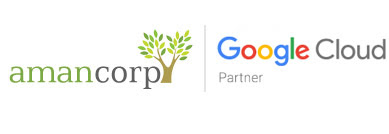Setting up email on iPhone or iPad
To set up a new POP3 account on an iPhone, iPhone 4, iPhone 5 or an iPad please follow the steps below:
Note: depending on which device you have, and the version of the software running on it, some screens may look slightly different - however the settings will be the same.
- Select Settings
- Select Mail, Contacts, Calendars
- Select Add Account
- Select Other
- Select Add Mail Account
- Enter your account details; Name, Email Address and Password. The Description is a way for you to identify the account. Press Next
- Select POP
- Enter the Incoming Mail server details. Host Name will be mail.yourdomainname.com , the User Name will be your 'email Id' name. The Password will already be populated
- Enter the Outgoing Mail server details.
- Press Save