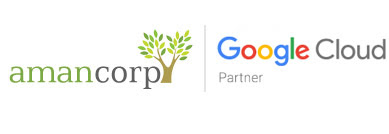Outlook 2002 and Outlook 2003
- Start Outlook.
- On the Tools menu, click E-mail Accounts.
- Click View or change existing e-mail accounts, and then click Next.
- Click your account, and then click Change.
- Click More Settings.
- Click the Advanced tab.

Outlook 2007
- Start Outlook.
- On the Tools menu, click Account Settings.
- Click to select the target account, and then click Change.
- Click More Settings.
- Click the Advanced tab.

Outlook 2010
- Start Outlook 2010.
- Click Account Settings.
- Select the email account from the list and click Change.
- Click More Settings.
- Click the Advanced tab.

Outlook 2013
- Start Outlook 2013.
- Click Account Settings.
- Select the email account from the list and click Change.
- Click More Settings.
- Click the Advanced tab.

Outlook Express 5.x and 6.0
- Start Outlook Express.
- On the Tools menu, click Accounts.
- Click the Mail tab.
- Click your account, and then click Properties.
- Click the Advanced tab.

Windows Live Mail 2008, 2009, 2011
- windows settings for emailOpen Windows Live Mail.
- Click the Accounts menu, and click the Properties button.
- Click the Advanced tab. You can then update the port settings.

Mac Mail
- From the Mail menu, choose Preferences.
- In the Preferences window, click the Accounts button if it is not already selected.
- In the Accounts list, if you have multiple accounts, click your email account.
- Click the Server Settings button near the bottom of the pane.
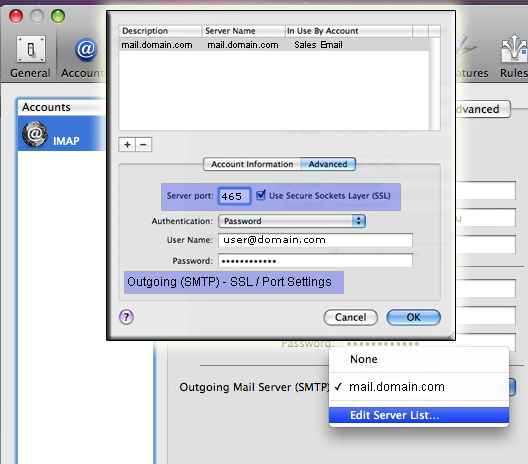
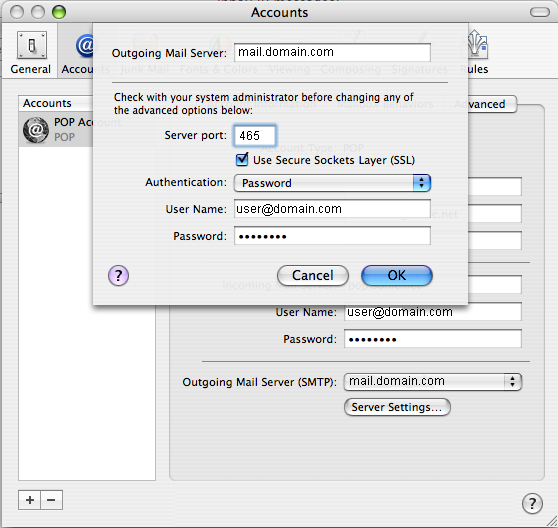
Note! If you do not see a Server Settings button, click the drop down list, click "Edit Server List...", and click the "Advanced" tab.
Microsoft Entourage
- From the Tools menu, choose Accounts.
- Click the Mail tab.
- Double-click the affected account.
- Click "Click here for advanced sending options."

Thunderbird
- Click the Edit menu, and choose Account Settings
- Click Outgoing Server (SMTP)
- On the right hand side click the server to modify and click Edit