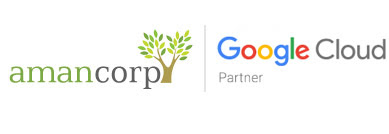Summary
The following article describes step-by-step how to set up Microsoft Office Outlook 2010 to connect to your Ecenica Hosting email address using POP3.

Microsoft Office Outlook 2010 Login screen
What You’ll Learn
You will complete the following:
- Open Outlook 2010
- Create a POP3 email address
- Enter your email settings
- Send and Receive email using Outlook 2010
Before you start checklist
Have the following ready before you start:
- Your domain name.
- Your email address.
- Your email password.
- Ecenica Hosting SMTP bolt-on.
- Microsoft Outlook 2010 installed on your computer.
Setup POP3 email in Microsoft Outlook 2010
- Open Microsoft Office Outlook 2010. If you have just installed Outlook 2010 it will show in your Start Menu. Click Start Menu > All Programs > Microsoft Office > Microsoft Office Outlook 2010.
- If this is the first time you have opened Outlook 2010 then the Startup wizard will show. Click Next.

Outlook 2010 Startup Wizard
- Outlook will ask if you wish to configure an email account. Select Yes and click Next.
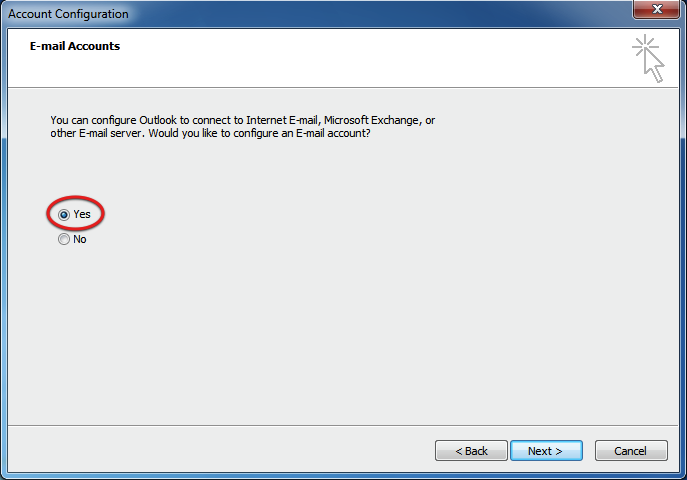
Select Yes to configure an Email account
- If the Setup Wizard does not show then click the File menu and click Add Account.
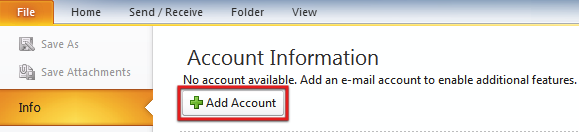
Add new e-mail account button in Outlook 2010
- Select Manually configure server settings or additional server types.

Manually configure Email Account
- Click Next
- Outlook will prompt you to choose your E-mail Service. Select Internet E-mail. Then click Next.

Add Email Account – Outlook 2010
- You are now asked to enter your email account details.
- Enter your name
- Enter your email address. For example, info@example.com
- Select POP3 for the Account Type
- Enter mail.example.com as your Incoming Mail Server – replacing example.com with your own Ecenica Hosting domain name.
- Enter mail.example.com as your Outgoing Mail Server – replacing example.com with your own Ecenica Hosting domain name.
- For User Name, enter your email address. For example: info@example.com.
- Enter your email password

Add POP3 Email Settings in Outlook 2010
- Click More Settings.
- Click the Outgoing Server tab and then tick My outgoing server (SMTP) requires authentication. Click Ok.
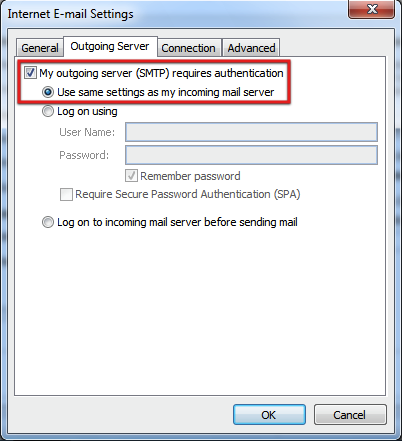
My Outgoing Server Requires Authentication
- Click Next
- Outlook will test your settings. Click Close
- Click Finish.
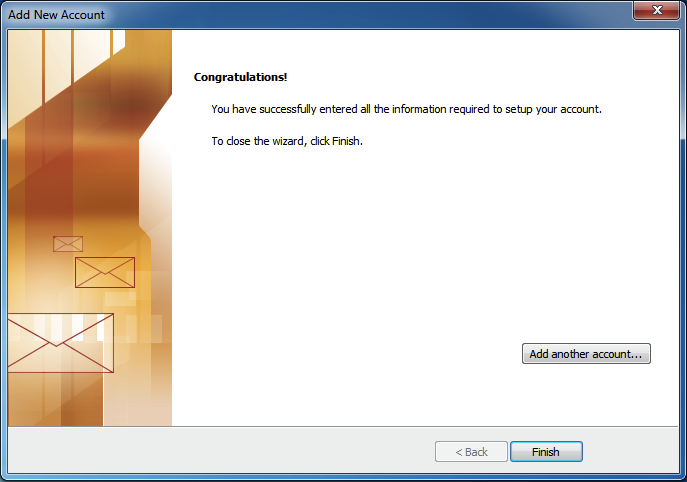
Account added successfully – Outlook 2010 success screen
- Your Ecenica Hosting POP3 email account now appears on the left-side of Outlook 2010.
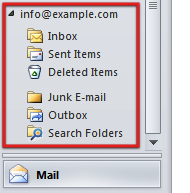
New POP3 email account displayed in Outlook 2010
- From Outlook 2010’s menu bar select Send/Receive, then click Send/Receive All Folders
- Outlook 2010 will now connect to your Ecenica Hosting email account and show you any emails in your inbox.
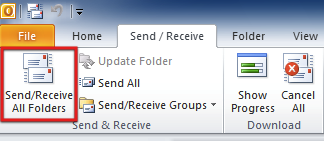
Send and receive – Outlook 2010
Congratulations. You’ve now configured Microsoft Outlook 2010 to send and receive email using POP3.