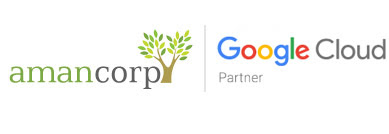To set up your Outlook client to work with Gmail:
- Enable POP in your email account. Don't forget to click Save Changes when you're done.
- Open Outlook.
- Click the Tools menu, and select E-mail Accounts...
- Click Add a new e-mail account, and click Next.
- Choose POP3 as your server type by clicking the radio button, and click Next.
- Fill in all necessary fields to include the following information:
User Information
Your Name: Enter your name as you would like it to appear in the From: field of outgoing messages.
Email Address: Enter your full email address (username@gmail.com or username@your_domain.com)Server Information
Google Apps users, enter the server names provided, don't add your domain name in this step.
Incoming mail server (POP3): pop.gmail.com
Outgoing mail server (SMTP): smtp.gmail.comLogin Information
User Name: Enter your Gmail username (including @gmail.com). Google Apps users, enter your full address in the format username@your_domain.com
Password: Enter your email password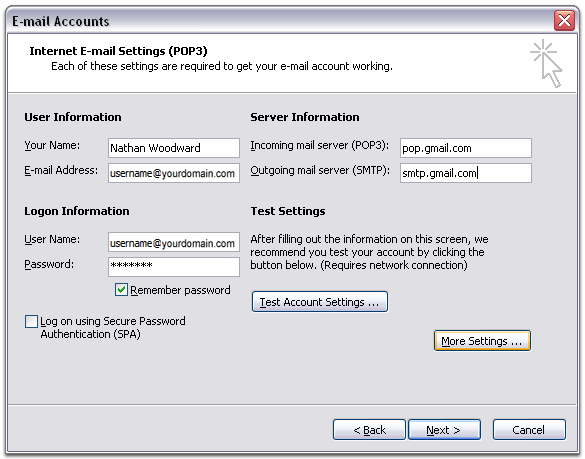
- Click More Settings... and then click the Outgoing Server tab.
- Check the box next to My outgoing server (SMTP) requires authentication and select Use same settings as my incoming mail server.

- Click the Advanced tab, and check the box next to This server requires an encrypted connection (SSL) underIncoming Server (POP3).

- Check the box next to This server requires an encrypted connection (SSL) under Outgoing Server (SMTP), and enter 465 in the Outgoing server (SMTP) box.
- Click OK.
- Click Test Account Settings... After receiving Congratulations! All tests completed successfully, click Close.
- Click Next, and then click Finish.
If POP isn't working properly for you, please ensure that your settings are identical to those listed below. Even small differences may prevent Gmail's POP service from functioning properly.
E-Mail Accounts tab
| Your Name: | (optional) |
| E-mail address: | (your Email address, including '@domain.com') |
| User Name: | (your Email address, including '@domain.com') |
| Password: | (your Email password) |
| Remember password: | (optional) |
| Log on using Secure Password Authentication: | disabled |
| Incoming mail server (POP3): | pop.gmail.com |
| Outgoing mail server (SMTP): | smtp.gmail.com |
Outgoing Server tab
| My outgoing server (SMTP) requires authentication: | enabled |
| Use same settings as my incoming mail server: | enabled |
Advanced tab
| Incoming server (POP3): | 995 |
| This server requires a secure connection (SSL) | enabled |
| Outgoing server (SMTP): | 465 or 25 |
| This server requires a secure connection (SSL) | enabled |
| Server Timeouts | (Greater than 1 minute, we recommend 5) |
| Leave a copy of messages on the server | disabled |