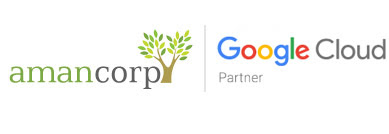To set up your Apple Mail 3.0 client to work with Gmail:
- Enable POP in Gmail. Don't forget to click Save Changes when you're done.
- Open Apple Mail.
- Click Mail, and select Preferences...
- Open the Accounts tab, and click the plus sign (+) along the bottom to add a new account.
- Enter your name in the Full Name: field.
- Enter your Gmail address in the Email Address: field.
- Enter your Gmail password in the Password: field.
- Check the box next to Automatically set up your account.
- Click on Create.
- Now you're done! Your settings should now look like this:



If POP isn't working properly for you, please ensure that your settings are identical to those listed below. Even small differences may prevent Gmail's POP service from functioning properly. From the Mail menu, click Preferences. Select your Gmail POP account in the Accounts tab.
Servers tab
| My incoming mail server is a: | POP3 server |
| Incoming mail (POP3): | pop.gmail.com |
| User Name: | (your Email address, including '@domain.com') |
| Password: | (your Email password) |
Outgoing Mail Server: Settings
| Server Name: | smtp.gmail.com |
| Server port: | 25 or 587 |
| Use Secure Sockets Layer (SSL): | Checked |
| Authentication: | Password |
Advanced tab
| Enable this account: | Checked |
| Include when automatically checking for new mail: | Checked |
| Remove copy from server after retrieving a message: | Checked |
| (Incoming) Port: | 995 |
| Authentication: | Password |